Google Maps 深色模式 iOS 如何開啟?駕駛看導航終於不會刺眼啦
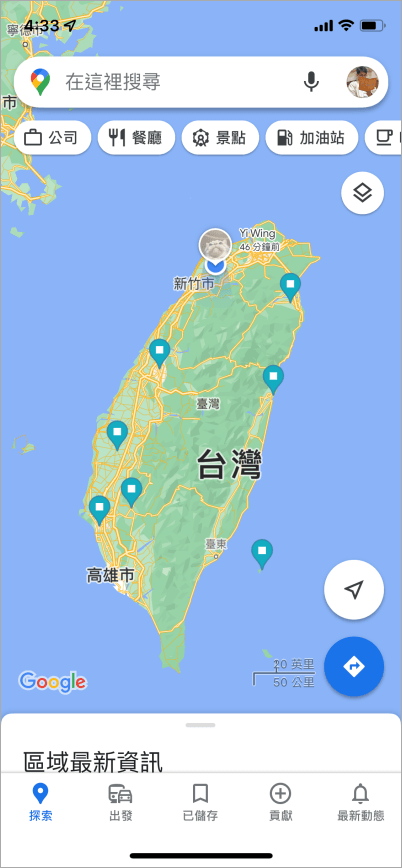 首先開啟並點擊 Google 地圖右上角的頭像。
首先開啟並點擊 Google 地圖右上角的頭像。 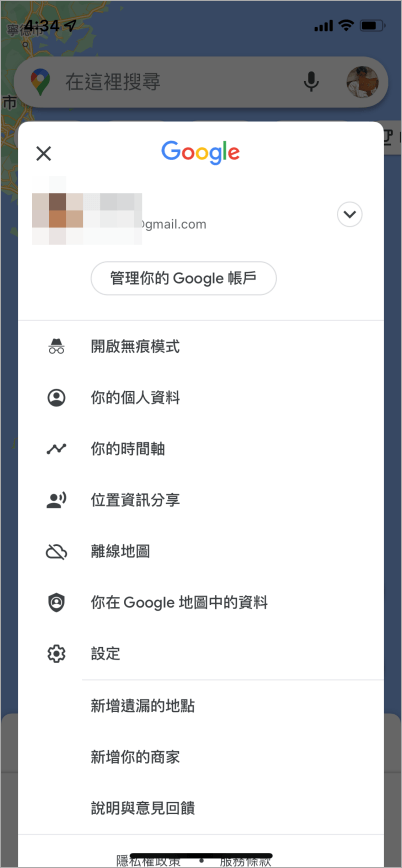 然後找到「設定」選項。
然後找到「設定」選項。 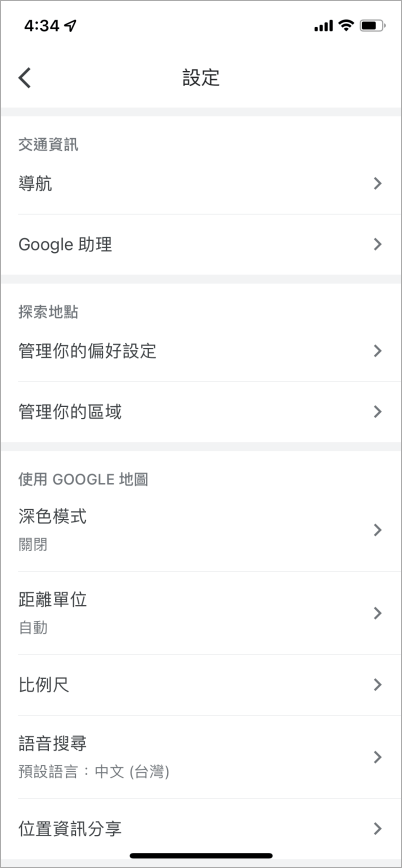 這時候就可以看到「深色模式」預設是關閉的。
這時候就可以看到「深色模式」預設是關閉的。 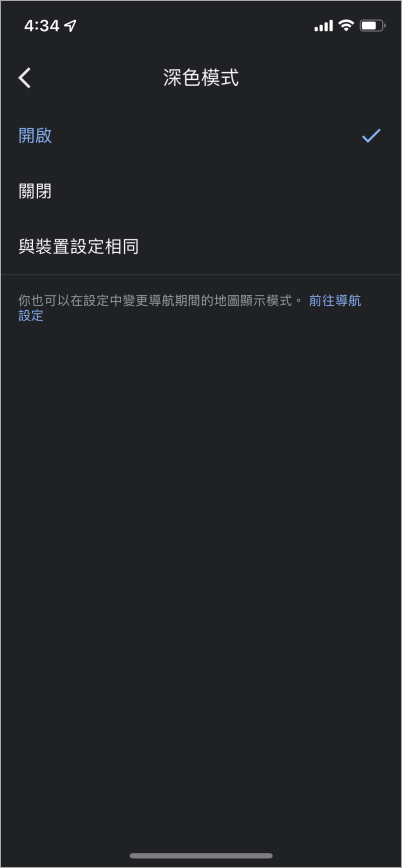 點擊進去後,改為「開啟」就可以啦,當然如果你的 iPhone 是主題是深色模式,也可以選擇「與裝置設定相同」這樣地圖就會跟著手機的設定一置,未來要關閉深色模式時,就可以不用改兩個地方啦。
點擊進去後,改為「開啟」就可以啦,當然如果你的 iPhone 是主題是深色模式,也可以選擇「與裝置設定相同」這樣地圖就會跟著手機的設定一置,未來要關閉深色模式時,就可以不用改兩個地方啦。 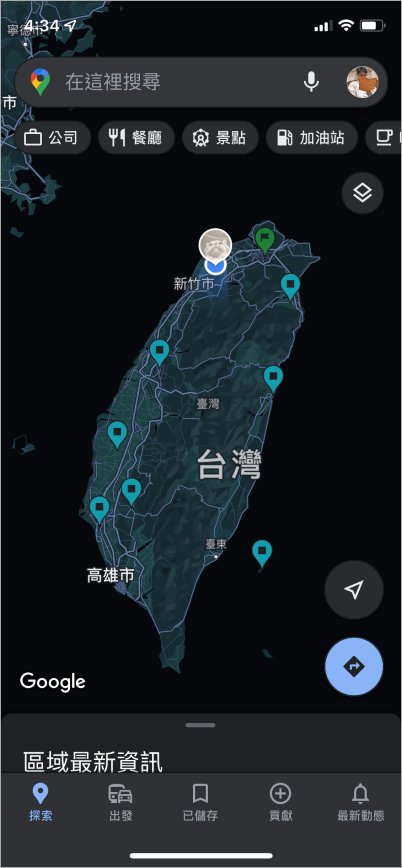 不得不說 Google 地圖改為深色模式後,開車看導航的舒適度好很多,比較不會這麼刺眼啦!還沒切換到 Google 地圖深色模式的朋友,趕快切換起來試試吧。
不得不說 Google 地圖改為深色模式後,開車看導航的舒適度好很多,比較不會這麼刺眼啦!還沒切換到 Google 地圖深色模式的朋友,趕快切換起來試試吧。

