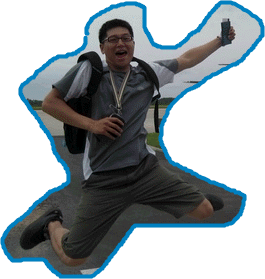是否有遇到要抓的畫面是不規則範圍的呢?常見的抓圖大多是矩形的範圍,有時還要修修改改才是我們要的部份。現在只要用Snippy就能輕鬆的剪下想要的畫面。
Snippy執行後,會縮到右下角的系統列上,你可以點一下Snippy的圖示或是按F11後,滑鼠的樣式就會變成一支筆,這時就可以在螢幕上圈選出所要的畫面,接著就可以儲存起來了。Snippy支援的格式有:bmp、jpg、gif、tiff及png,但是它的存檔功能好像沒什麼作用。所以若剪好畫面的話,可以開啟小畫家之類的軟體來把圖貼上再做存檔的動作。What is Snippy?
How often have you carefully selected some text from a Web page and copied it to an email message? Snippy makes this a snap! Simply click on the little Snippy icon in the taskbar notification area, and mark out the region of the screen that you want to copy — that's it, you're done! The cut-out image will now be in your clipboard, and you can paste it in another application.
If you are cutting out a portion of an Internet Explorer window, the URL will also be copied to the clipboard; this makes it very convenient to select something interesting on a Web site and send it out in an email message.Using Snippy
Click on the Snippy icon – mouse cursor changes to a pen – mark an area of the screen – the marked area is now in your clipboard.
If you want to select a rectangular area, just hold down the Shift key while dragging. You can configure some things like the color of the border and so on by right-clicking on the Snippy icon in the taskbar. One of the things you can do here is to set a keyboard hotkey for activating the capture mode.
Snippy also supports multiple monitors. If you have a dual-mon set up, you can use Snippy to grab images off either or both monitors.
http://www.bhelpuri.net/Snippy/default.htm哇哇補充:因為難得做了那麼有趣的圖片所以直接把Zkm同學提供的中文化塞到檔案裡囉!!一樣自己取用囉~就別嫌棄我了啦!!