將有關於硬碟的種種都整合在一起了,包含了有 RAM Disk、虛擬磁碟、硬碟備份、硬碟還原、硬碟拷貝、檔案備份、檔案還原、磁碟管理、硬碟健康、轉移 SSD、檔案徹底刪除等等,幾乎相關於硬碟的功能都包辦了!價值 39 美金的 QILING Disk Master Professional 目前限時免費,若你想要這樣的整合工具,那就趕快下載安裝吧!
△ 開啟軟體後點選下方的 Activate now,將剛剛所取得的序號填入(安裝版含序號可以直接到文末下載),點選 OK 啟動,詳細使用我就不一一介紹了,這點請大家見諒囉!軟體功能:
RAM disk
The RAM disk can improve overall system performance. The temporary files frequently accessed by system or other application, and the read and write the RAM memory speeds far greater than the real hard disk, so the RAM disk can improve overall system performance; additional hard disk, and SSD storage medium has its read and write times limit, the RAM disk improve the life of a real hard disk too.
- Save RAM disk data to the file.
- One key to set the temporary directory to the RAM disk.
- When the system starts, the application automatically load the RAM disk.
Virtual disk (Secure disk)
The virtual disk utility simulates a real HDD in order to avoid data loss and to facilitate a more comfortable software testing environment. The secure disk is a compact program for creating on-the-fly-encrypted virtual disks. It helps you protect your sensitive files or data from unauthorized access with strong Encryptions.
- Password protection - using 256 bit AES encryption technology.
- Deduplication - make a image file smaller.
- Splitting - splits disk image files.
- Format it - automatically create partitions and format.
- Support larger than 512-bytes sector.
- Simulate real hard disk up to 4TB.
Disk Backup
Flexibly choose entire hard drive or separate partitions to backup, including dynamic disk volumes. The system partition will be selected by default at the first time, so one-click back up Windows, settings, applications and the files required for computer to boot.
- Disk imaging - Block-level disk imaging quickly and efficiently backs up the entire disk or volumes. It can speed up the backup process of large files as it only backs up the modified blocks of data instead of the entire file.
- Hot backup - Integrate with Microsoft Volume Shadow (VSS) to back up files that are in use, back up specific files and volumes without interrupting any current operations, especially for open files backup.
- Sector-by-sector backup - store an exact copy of your disk or volume, including unused space, sector-by-sector backup assures you a 100% identical copy to the original.
- Password protection - using AES encryption technology.
- Compression - compressed backup data takes up less storage space.
- Deduplication - make a backup image smaller.
- Email notification - Except for checking Logs, email is a good way to let users know the result of backup plan.
- Splitting - splits disk image files.
- Support larger than 512-byte sector.
- Support real hard disk up to 4TB.
- System backup - Full system protection allows you to easily back up and recover your entire operating system when disaster happens.
- Full backup - back up all the data on the selected partitions or hard disks, whether it has been backed up or not. Moreover, a full backup is the basis of incremental and differential backup.
- Incremental backup - Only back up changes made since the last backup, significantly reducing backup time and storage space.
- Differential backup - Only back up changes made since the last full backup, saving time and storage space.
- Schedule backups - set up a schedule to back up your system and all files automatically, supporting daily, weekly, and monthly.
- Backup Strategy - automatically delete the obsolete backup images based on specified value - the age and the number.
- Unattended backup - Runs as a Windows service - ideal for unattended Servers. Backs up even when system logged out, slept or hibernated.
Disk Recovery
Recover your computer's system files and programs to an earlier state when everything was working properly.
- System restore - Quickly recover your entire Windows system backup in minutes to the original or new location using a WinPE bootable media.
- Data restore - Quickly recover your entire disk or parstition backup in minutes to the original or new location.
- System migration - Fast, easy and safely migrate system to a SSD without reinstalling windows.
- Pre-OS recovery environment - If your system won't boot, simply select QILING Disk Master from boot menu to launch Pre-OS and then recover your system.
- Perfect Defrag - Quickly defrag destination partition or disk, when QILING Disk Master recover your partition.
File Backup
You can back up specified files, folders or file types including documents, pictures, music, emails, applications, videos and financial files, etc. with full backup, incremental backup, differential backup, schedule backup.
- File backup - File-level backup allows you to selectively back up specific files, folders or file types, including network shared files.
- Hot backup - Integrate with Microsoft Volume Shadow (VSS) to back up files that are in use, back up specific files and volumes without interrupting any current operations, especially for open files backup.
- Password protection - using AES encryption technology.
- Compression - compressed backup data takes up less storage space.
- Deduplication - make a backup image smaller.
- Email notification - Except for checking Logs, email is a good way to let users know the result of backup plan.
- Splitting - splits disk image files.
- Support backup file security.
- Full backup - back up all the data on the selected files and folders, whether it has been backed up or not. Moreover, a full backup is the basis of incremental and differential backup.
- Incremental backup - Only back up changes made since the last backup, significantly reducing backup time and storage space.
- Differential backup - Only back up changes made since the last full backup, saving time and storage space.
- Schedule backups - set up a schedule to back up your system and all files automatically, supporting daily, weekly, and monthly.
- Backup Strategy - automatically delete the obsolete backup images based on specified value - the age and the number.
- Unattended backup - Runs as a Windows service - ideal for unattended Servers. Backs up even when system logged out, slept or hibernated.
File Recovery
Recover your files and programs to an earlier state when everything was working properly.
- Data restore - Quickly recover your files in minutes to the original or new location.
- Selective file restore - Recover individual files and folders from a file backup image without restoring an entire image.
- Pre-OS recovery environment - If your system won't boot, simply select QILING Disk Master from boot menu to launch Pre-OS and then recover your files.
Comprehensive Backup Management
Easily manage (view, edit, update, delete) backup job and automatically delete the out-of-date backup images, saving storage space.
- Backup compression - You can back up files/volumes without compression or you can select high compression level to keep backup as small as possible.
- Splitting backups - Split backup image files into different sizes to fit different storage devices.
- 256 bit AES encryption - To avoid unauthorized access to your backup image, you can easily encrypt backup with 256-AES encryption algorithm.
- Email notification - Notify administrator with the results of backup operations via multiple email addresses.
- Pre/post commands - Define commands (scripts) to execute the commands after or before backup tasks.
- Log reporting - Record and view backup task names and operations for the PCs.
- Check image - Check integrity of image file and make sure the backups can be restored successfully.
- Mount - You can even mount disk image as a drive in read-only mode and then copy out files/folders from it.
Disk Clone
Fast, easily and safely migrate system to an SSD or a bigger HDD for disk replacement or upgrade.
- Backup system - Create an exact duplication of your system or data partition, and transfer it to another place.
- System migration - Fast, easy and safely migrate system to a SSD without reinstalling windows.
- Hot Clone - You can clone current system that is running to another location.
- Perfect Defrag - Quickly defrag destination partition or disk, when QILING Disk Master clone your partition.
File Zip
You can back up specified files, folders or file types including documents, pictures, music, emails, applications, videos and financial files, etc.
- Password protection - using AES encryption technology.
- Compression - compressed backup data takes up less storage space.
- Email notification - Except for checking Logs, email is a good way to let users know the result of backup plan.
- Hot backup - Integrate with Microsoft Volume Shadow (VSS) to back up files that are in use, back up specific files and volumes without interrupting any current operations, especially for open files backup.
- Schedule backups - set up a schedule to back up your system and all files automatically, supporting daily, weekly, and monthly.
- Backup Strategy - automatically delete the obsolete backup images based on specified value - the age and the number.
Disk Management
You can create, format, delete a partition; recovery deleted partition, and so on.
- Disk move/resize - Modify the location and capacity of the target partition.
- Create partition - Create a partition and format it.
- Format partition - Format partition feature can help free up space or fix some file system errors.
- Delete partition - Delete a partition.
- Set/Remove active - Set or remove active flag from MBR disk.
- Partition recovery - You can recovery deleted partition.
- Surface test - you can help confirm whether there are bad sectors on the target disk or partition.
Advanced Tools
- Mount - You can even mount disk image as a drive in read-only mode and then copy out files/folders from it.
- Create bootable media - Create a WinPE-based bootable media in case of emergency, especially for system restore.
- Enable PreOS - If your system won't boot, simply select QILING Disk Master from boot menu to launch Pre-OS and then recover your system.
- Log reporting - Record and view backup task names and operations for the PCs.
- Hard disk health - Checks the hard disk health status by using SMART and Temperature display and view hard disk detailed information.
- Migrate OS to SSD/HD - You can transfer the operating system from normal hard disk to SSD/HD.
- Wipe data - Permanently erase data on the disk(s) or partition(s).
- File shredder - With the File Shredder you can quickly select unnecessary files and folders and destroy them permanently.
Working Environment
- No reboot required - Install QILING Disk Master Professional and begin backup immediately. No need to reboot to complete the installation.
- Multiple backup destinations - Store backups to multiple destinations: local hard drive, external drive, iSCSI device, NAS, DAS or network destination.
- Support for latest HDD standard - Enjoy support for advanced format drive, up to 4TB and non-512B sector size drive.
- Support for USB 3.0 - Manage external hard drive more effectively by using all benefits of USB 3.0 interface.
- Support NAS & DAS - Work well to popular NAS products or locally attached storage.
- Compatible with GPT/UEFI - Create a WinPE-based bootable media for your 64-bit Windows system resided on GPT to successfully start up PC recovery from it in case of emergency.
- Pre-OS recovery environment - If your system won't boot, simply select QILING Disk Master from boot menu to launch Pre-OS and then recover your system.
- Windows 10 supported - QILING Disk Master is always Microsoft-ready, supports Windows 10/8/7/Vista/XP.

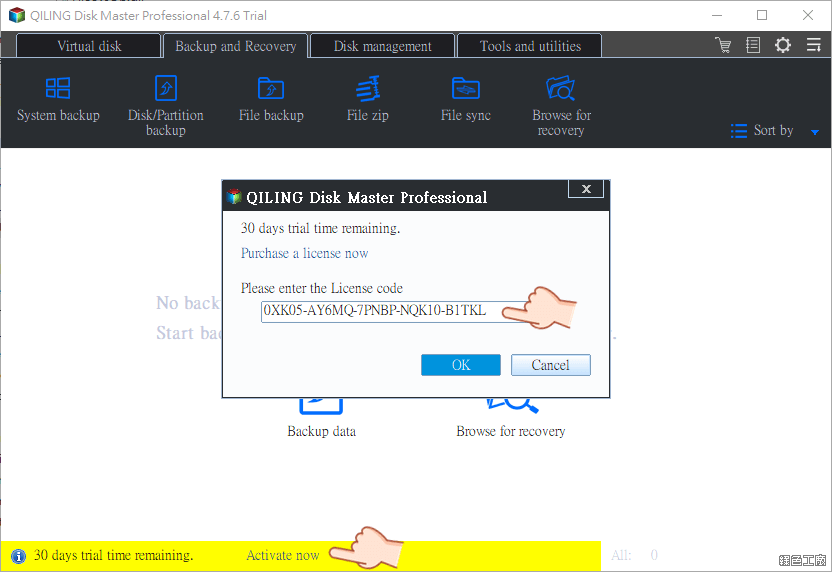 △ 開啟軟體後點選下方的 Activate now,將剛剛所取得的序號填入(安裝版含序號可以直接到文末下載),點選 OK 啟動,詳細使用我就不一一介紹了,這點請大家見諒囉!軟體功能:
△ 開啟軟體後點選下方的 Activate now,將剛剛所取得的序號填入(安裝版含序號可以直接到文末下載),點選 OK 啟動,詳細使用我就不一一介紹了,這點請大家見諒囉!軟體功能: