Android 的使用者也可以用 iMessage 嗎?最近小編發現一款工具,讓你的安卓手機也能夠收發 iMessage,前提是必須有 Mac 電腦作為 Server,這款
AirMessage 工具在 Android 及 Mac 端都安裝完畢之後,就能夠輕鬆在 Android 手機上與 iPhone 使用者收發免費 iMessage 簡訊囉。
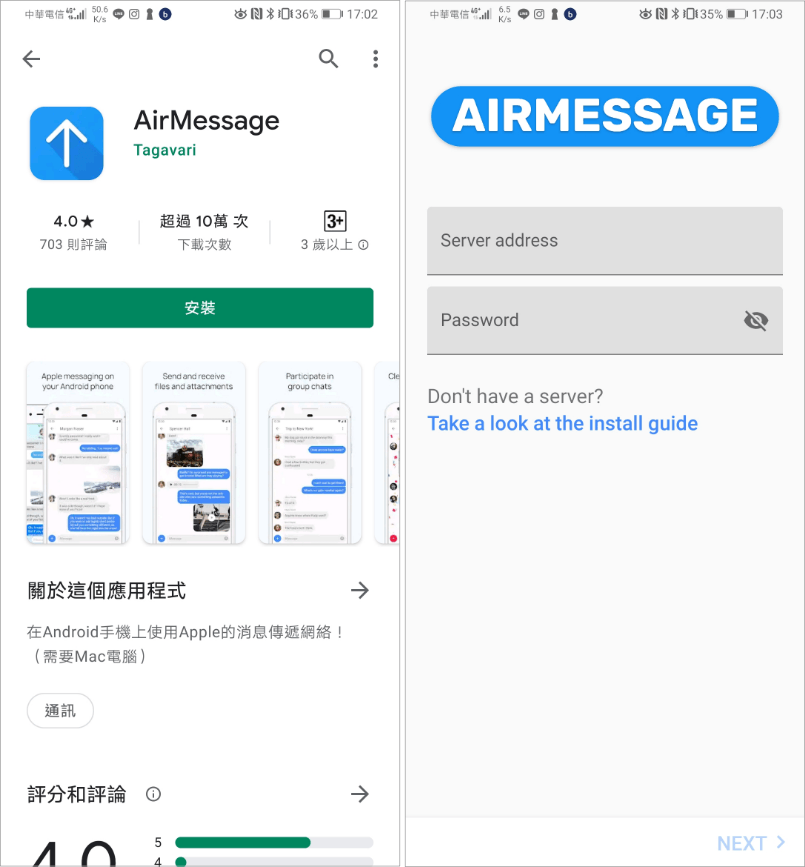
首先在你的 Android 手機端下載 AirMessage,載點我幫大家準備在文章後面。
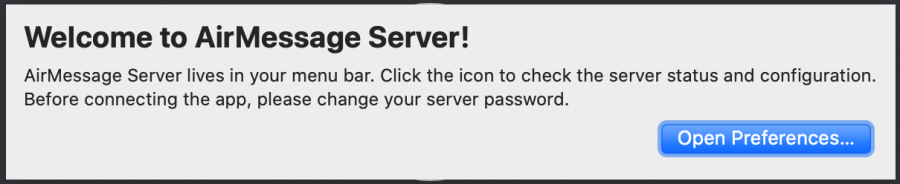
接著在 Mac 也安裝好 AirMessage,並點擊 Open Preferences。
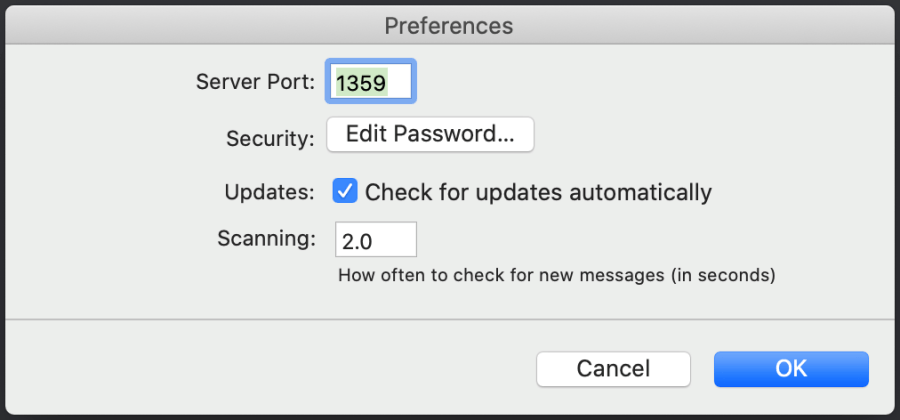
點擊 Edit Password 查看連線密碼按下 OK 就設定好 Server 囉。
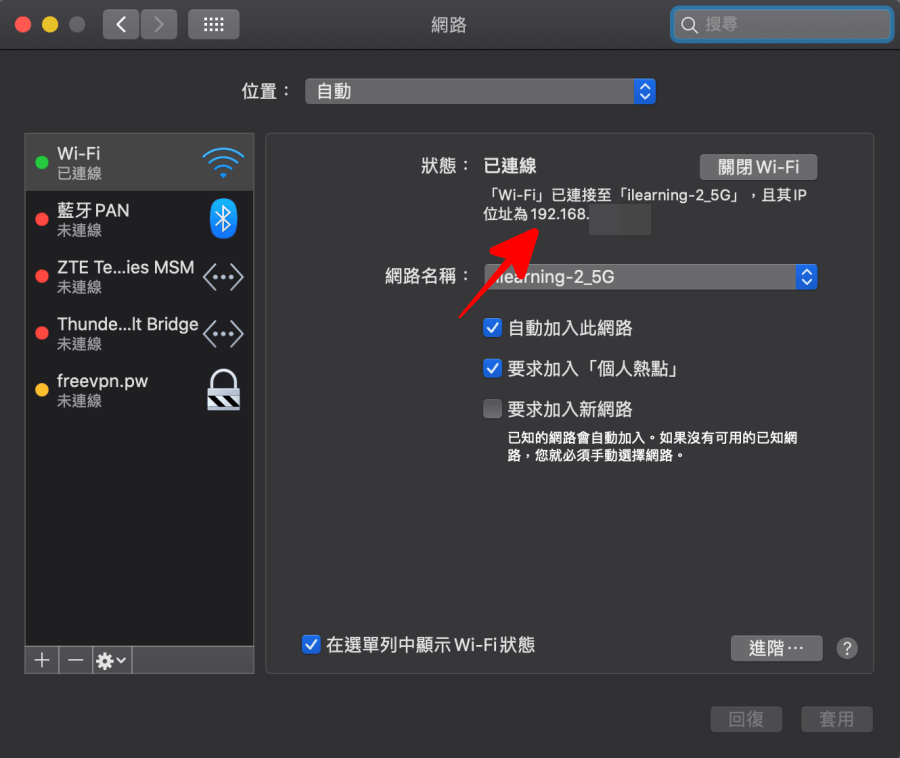
Android 要連線時,是透過 Wi-Fi 的 IP 連線的,你可以在 Mac 設定 > 網路中,點選自己的 Wi-Fi 名稱找到 IP 位置。將這個 IP 位置記下來,待會在手機需要輸入這組 IP。
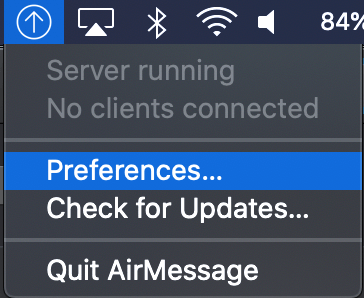
未來 Mac 端需要改變 Server 密碼或 Port 端口都可以在頂端的工具列修改。
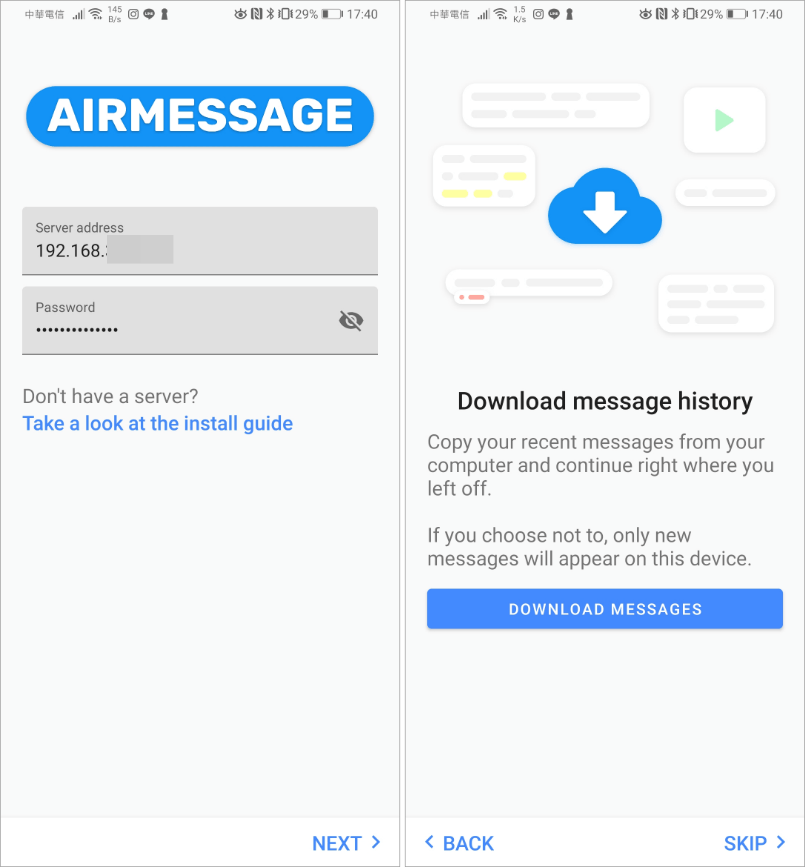
接著打開 Andorid 手機端的 AirMessage,Server Address 的欄位輸入剛剛查到的 IP,Password 欄位輸入密碼。按下 Next 後看到是否要同步 iMessage 訊息,你也可以選擇右下角的 Skip 略過同步。
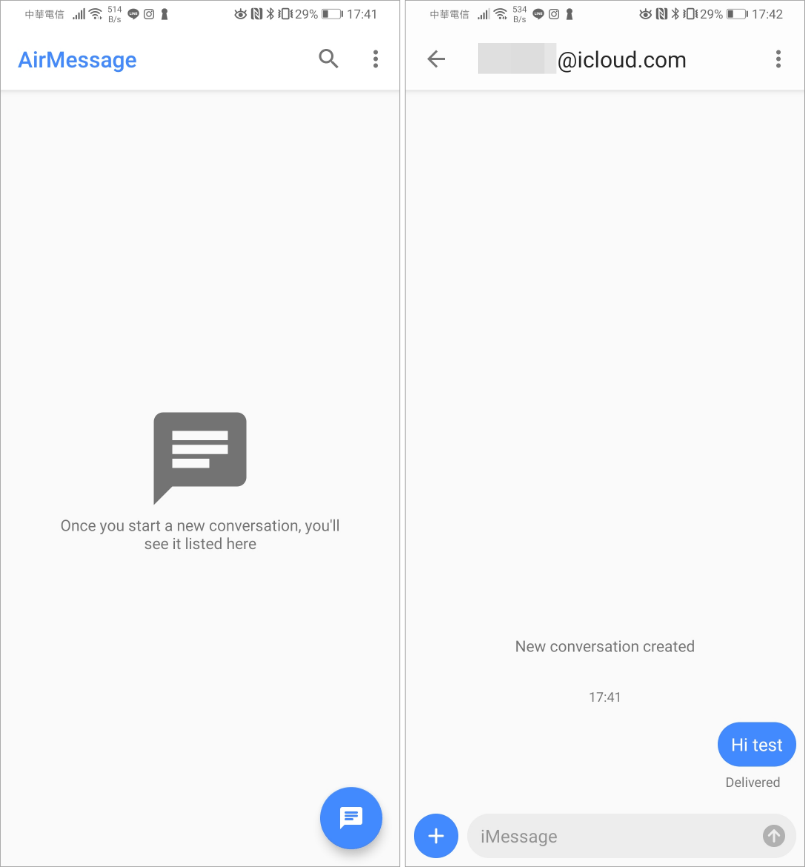
這款工具是透過 Mac 電腦的 Apple ID 同步 iMessage,因此你原本就必須有 Apple ID 帳號。Android 手機成功登入之後,就可以輕鬆接收、傳送 iMessage 囉。
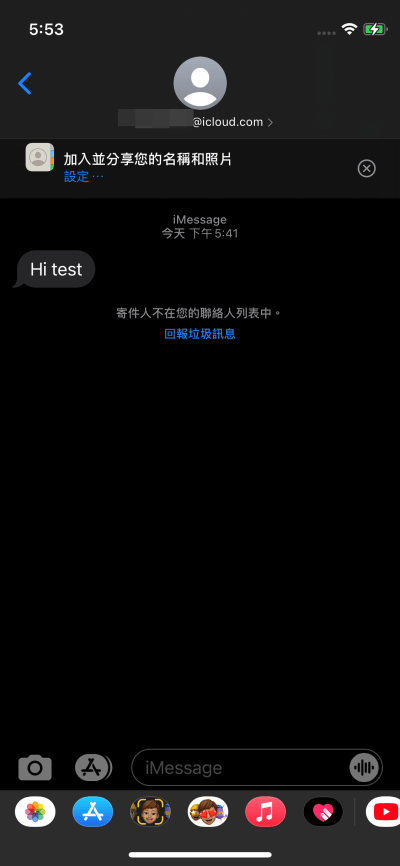
實測可以輕鬆傳送,訊息的已讀、已傳送狀態在 Android 上也都能看到,而且延遲算頗低的,幾乎是馬上傳出去就可以收到訊息,若你手機用的是 Android 電腦用的是 Mac 的朋友,有需要的話可以用這招傳送 iMessage,若擔心電腦休眠影響訊息中斷接收的話,也可以關閉 Mac 的自動休眠設定。
https://airmessage.org/下載:
AirMessage (macOS 下載):
https://airmessage.org/assets/releases/server/server-v0.3.4.zipAirMessage (Android 下載):
https://play.google.com/store/apps/details?id=me.tagavari.airmessage

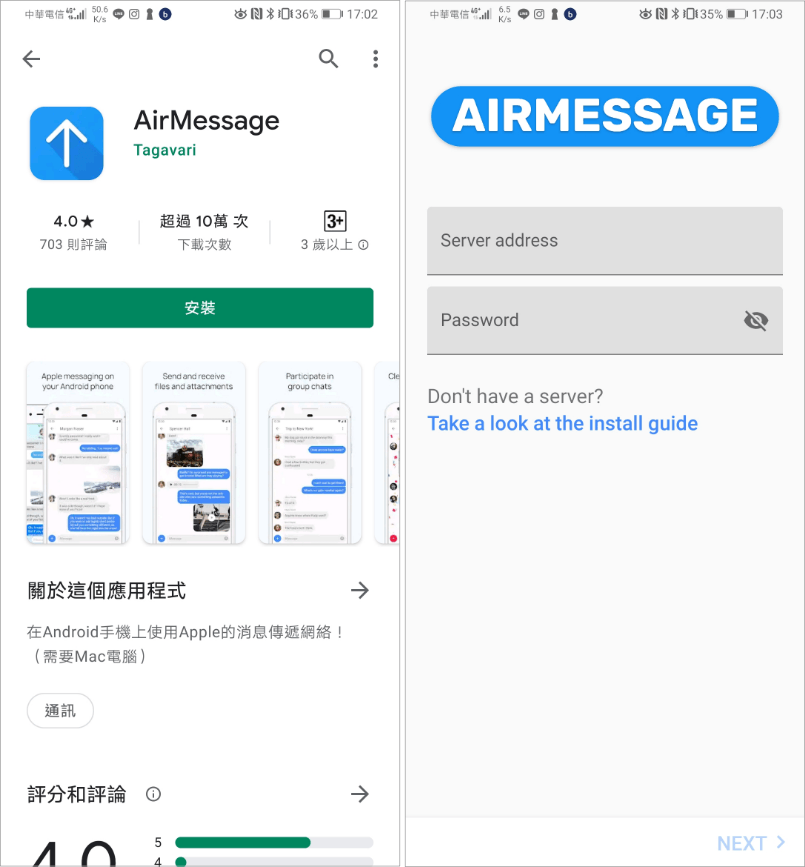 首先在你的 Android 手機端下載 AirMessage,載點我幫大家準備在文章後面。
首先在你的 Android 手機端下載 AirMessage,載點我幫大家準備在文章後面。 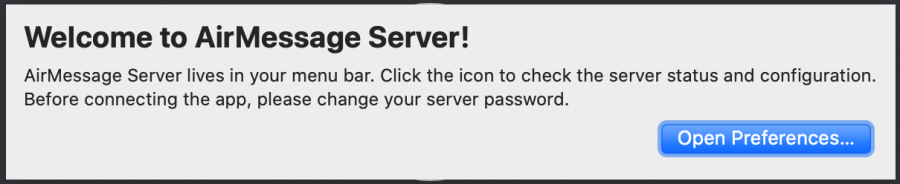 接著在 Mac 也安裝好 AirMessage,並點擊 Open Preferences。
接著在 Mac 也安裝好 AirMessage,並點擊 Open Preferences。 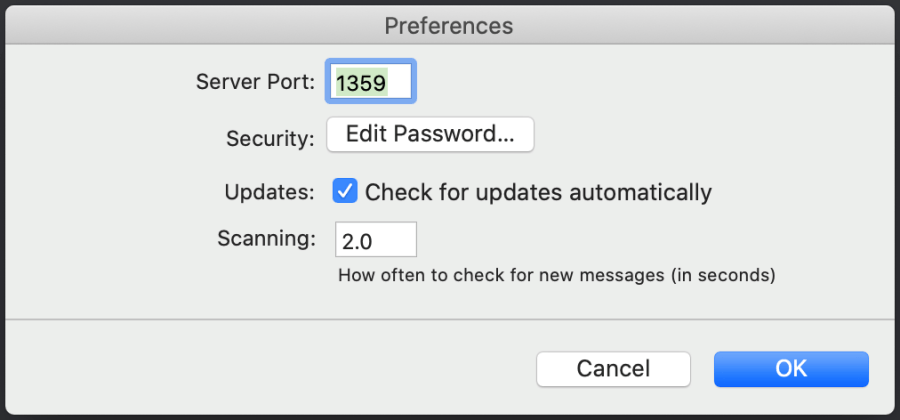 點擊 Edit Password 查看連線密碼按下 OK 就設定好 Server 囉。
點擊 Edit Password 查看連線密碼按下 OK 就設定好 Server 囉。 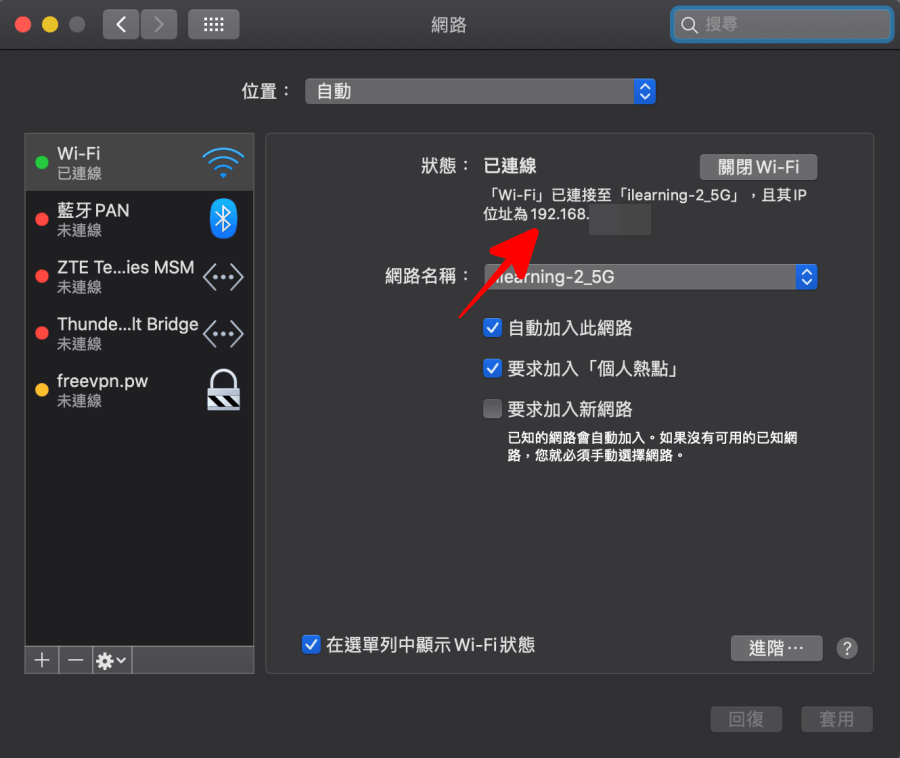 Android 要連線時,是透過 Wi-Fi 的 IP 連線的,你可以在 Mac 設定 > 網路中,點選自己的 Wi-Fi 名稱找到 IP 位置。將這個 IP 位置記下來,待會在手機需要輸入這組 IP。
Android 要連線時,是透過 Wi-Fi 的 IP 連線的,你可以在 Mac 設定 > 網路中,點選自己的 Wi-Fi 名稱找到 IP 位置。將這個 IP 位置記下來,待會在手機需要輸入這組 IP。 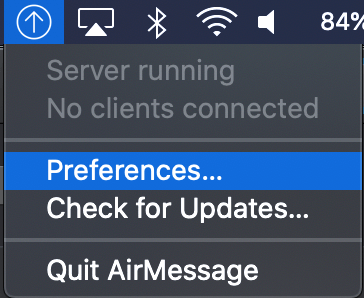 未來 Mac 端需要改變 Server 密碼或 Port 端口都可以在頂端的工具列修改。
未來 Mac 端需要改變 Server 密碼或 Port 端口都可以在頂端的工具列修改。 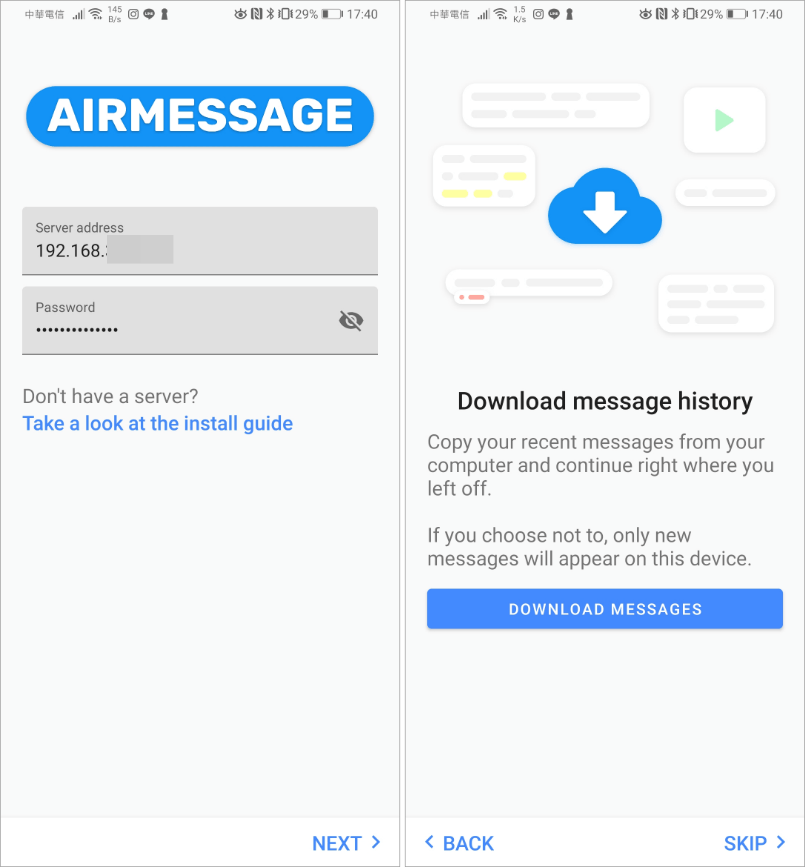 接著打開 Andorid 手機端的 AirMessage,Server Address 的欄位輸入剛剛查到的 IP,Password 欄位輸入密碼。按下 Next 後看到是否要同步 iMessage 訊息,你也可以選擇右下角的 Skip 略過同步。
接著打開 Andorid 手機端的 AirMessage,Server Address 的欄位輸入剛剛查到的 IP,Password 欄位輸入密碼。按下 Next 後看到是否要同步 iMessage 訊息,你也可以選擇右下角的 Skip 略過同步。 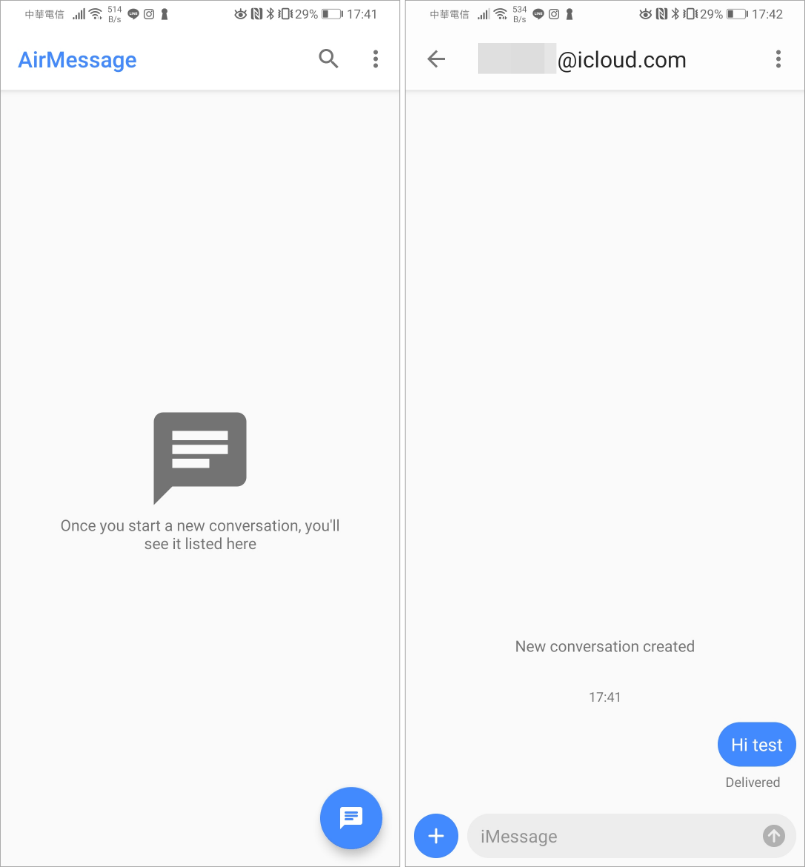 這款工具是透過 Mac 電腦的 Apple ID 同步 iMessage,因此你原本就必須有 Apple ID 帳號。Android 手機成功登入之後,就可以輕鬆接收、傳送 iMessage 囉。
這款工具是透過 Mac 電腦的 Apple ID 同步 iMessage,因此你原本就必須有 Apple ID 帳號。Android 手機成功登入之後,就可以輕鬆接收、傳送 iMessage 囉。 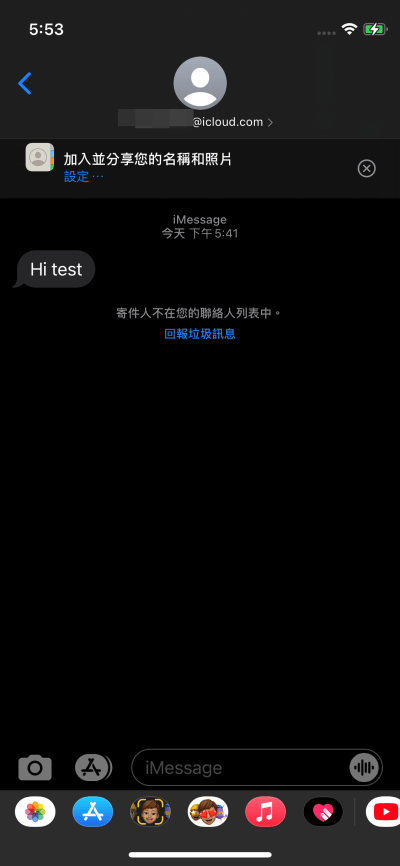 實測可以輕鬆傳送,訊息的已讀、已傳送狀態在 Android 上也都能看到,而且延遲算頗低的,幾乎是馬上傳出去就可以收到訊息,若你手機用的是 Android 電腦用的是 Mac 的朋友,有需要的話可以用這招傳送 iMessage,若擔心電腦休眠影響訊息中斷接收的話,也可以關閉 Mac 的自動休眠設定。
實測可以輕鬆傳送,訊息的已讀、已傳送狀態在 Android 上也都能看到,而且延遲算頗低的,幾乎是馬上傳出去就可以收到訊息,若你手機用的是 Android 電腦用的是 Mac 的朋友,有需要的話可以用這招傳送 iMessage,若擔心電腦休眠影響訊息中斷接收的話,也可以關閉 Mac 的自動休眠設定。