iPhone 小教室!教你如何把 Siri 變成 Google 助理的方法!
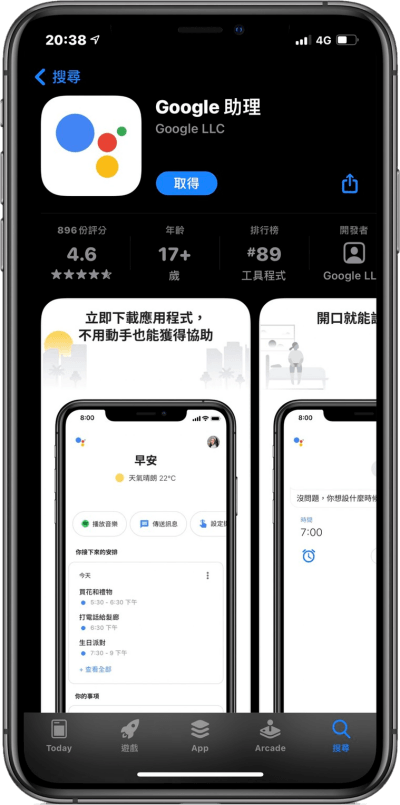 首先請先將「Google 助理」App 下載起來,接著請開啟 Google 助理跑一次。
首先請先將「Google 助理」App 下載起來,接著請開啟 Google 助理跑一次。 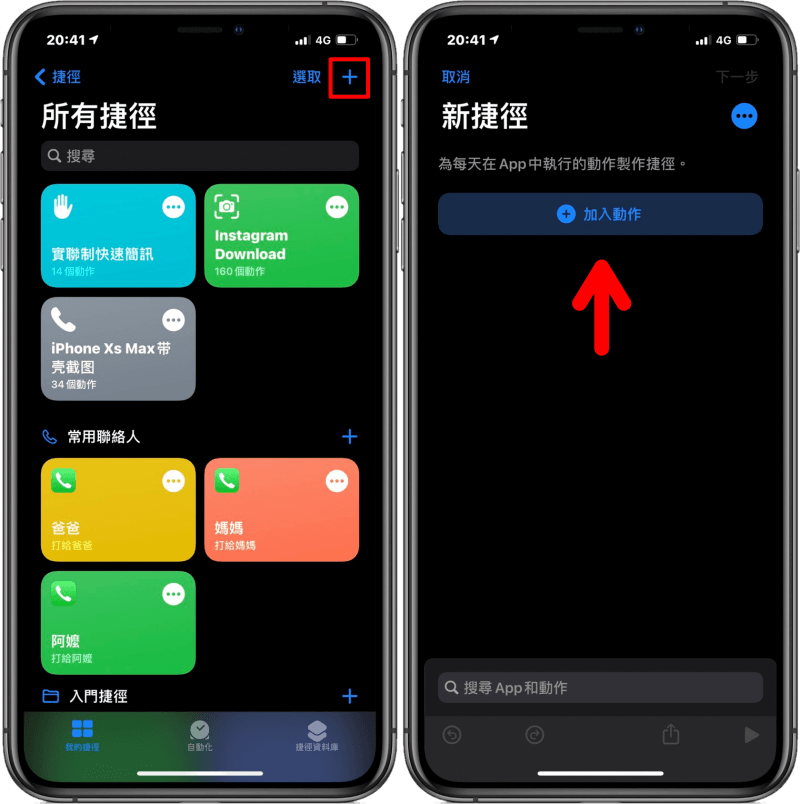 接著我們開啟「捷徑」App,點選右上角的「+」>「加入動作」。
接著我們開啟「捷徑」App,點選右上角的「+」>「加入動作」。 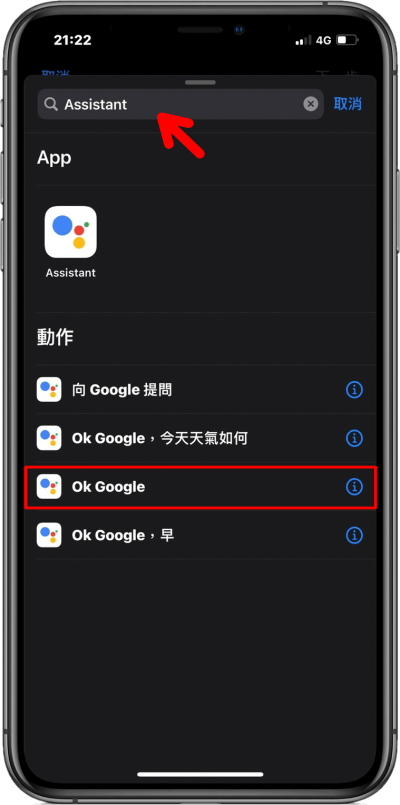 接著在上方的搜尋欄位輸入「Assistant」後,點選下方的「OK Google」。
接著在上方的搜尋欄位輸入「Assistant」後,點選下方的「OK Google」。 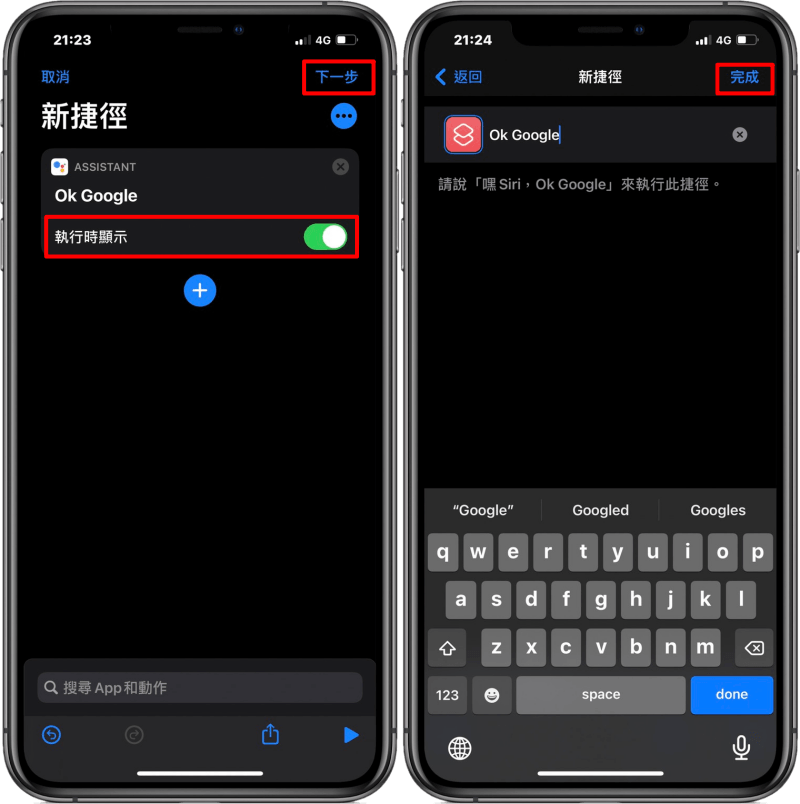 加入「OK Google」後,將「執行時顯示」功能打開,接著點選「下一步」將新捷徑取名為 OK Google 便可按下「完成」。
加入「OK Google」後,將「執行時顯示」功能打開,接著點選「下一步」將新捷徑取名為 OK Google 便可按下「完成」。 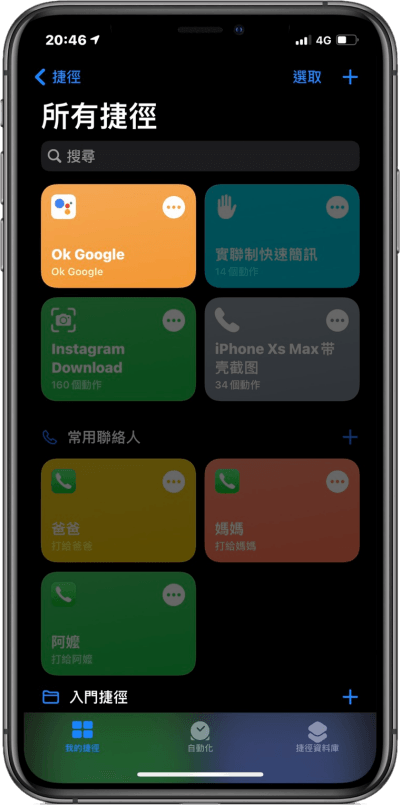 完成後,你就能在捷徑 App 中看到你製作好的 OK Google 捷徑。
完成後,你就能在捷徑 App 中看到你製作好的 OK Google 捷徑。 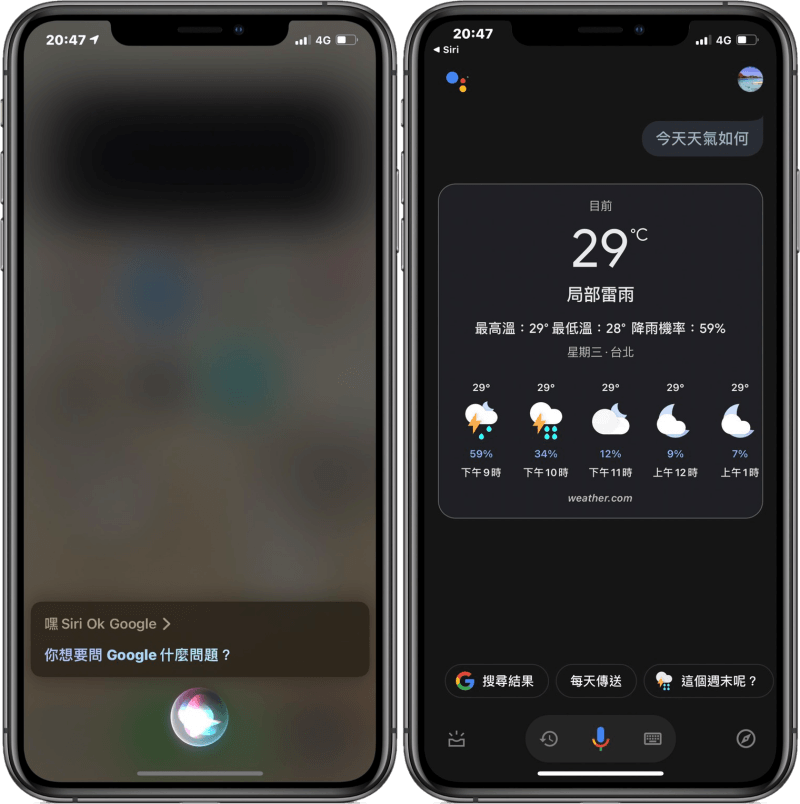 最後我們便能直接對著 iPhone 說「嘿 Siri,OK Google」便可喚醒 Google 助理,接著你只要說出你要 Google 助理為你執行的指令就 OK 了,另外你也能長按 iPhone 側鍵來叫醒 Siri 喔!對於想在 iPhone 上使用 Google 助理的朋友,趕緊參考以上的教學來試試看吧!Google 助理:App Store
最後我們便能直接對著 iPhone 說「嘿 Siri,OK Google」便可喚醒 Google 助理,接著你只要說出你要 Google 助理為你執行的指令就 OK 了,另外你也能長按 iPhone 側鍵來叫醒 Siri 喔!對於想在 iPhone 上使用 Google 助理的朋友,趕緊參考以上的教學來試試看吧!Google 助理:App Store捷徑 App:App Store

