下載 Google Drive 遇到「很抱歉,您目前無法查看或下載這個檔案。」要等 24 小時候才能下載該怎麼辦?今天小編要來跟大家分享
這個小技巧,可以輕鬆繞過 Google Drive 下載流量、瀏覽次數等限制。為什麼今天會來分享這個方法呢?因為之前透過
建立副本的方式就能破解,不過目前此 Bug 已經被 Google 雲端硬碟修復,就用今天這個全新的小技巧來取代之前那個已經不能用的方法吧。

常在網路上下載檔案的朋友一定會發現,熱門的載點,如果是透過 Google Drive 分享,就會出現「很抱歉,您目前無法查看或下載這個檔案。」,原因是有太多人下載該檔案,已經超過 Google 的流量限制,需要等待 24 小時候才能下載。有沒有辦法可以破解此限制呢?有的,跟著小編這樣做,讓你不用等 24 小時就能馬上下載。
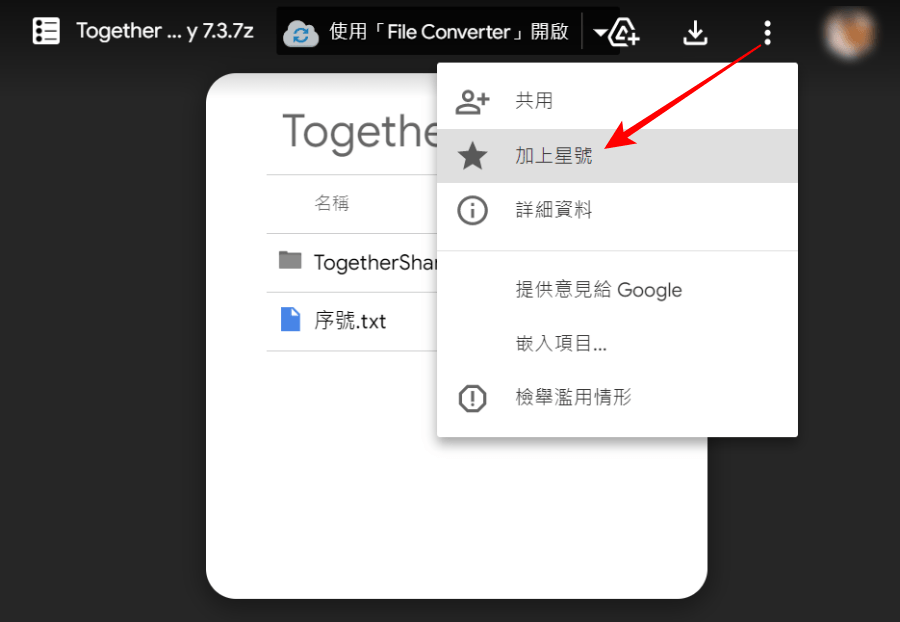
首先進入你要下載的 Google 雲端硬碟檔案頁面,點集右上角的 ... 展開選單,按下「加上星號」。
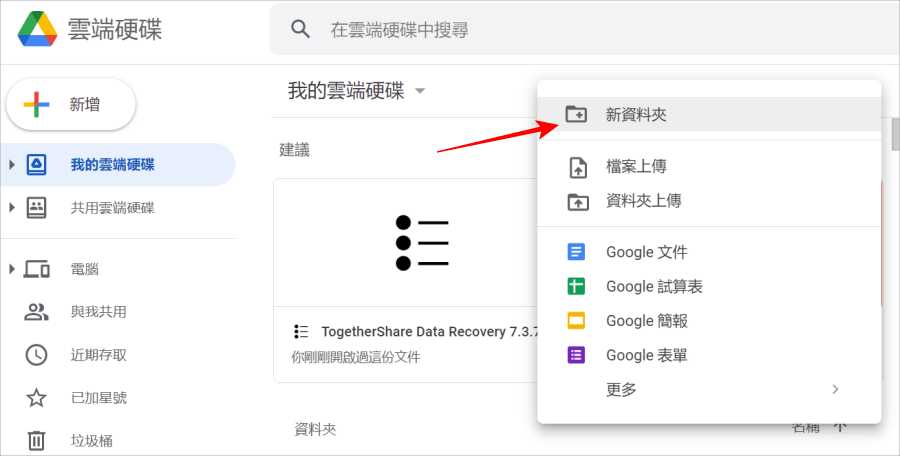
然後回到自己的 Google 雲端硬碟,按下右鍵選擇「新資料夾」,來建立一個新的資料夾,新資料夾預設名稱為「未命名資料夾」,要不要重新命名都沒關係,不影響操作。
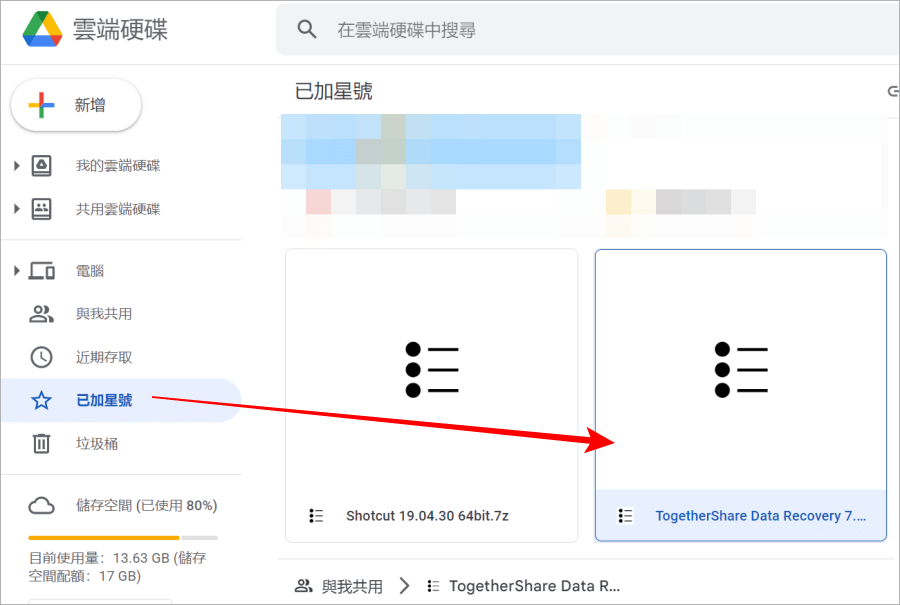
接著點擊左側「已加星號」,就可以在右邊看到剛剛我們無法下載的檔案。
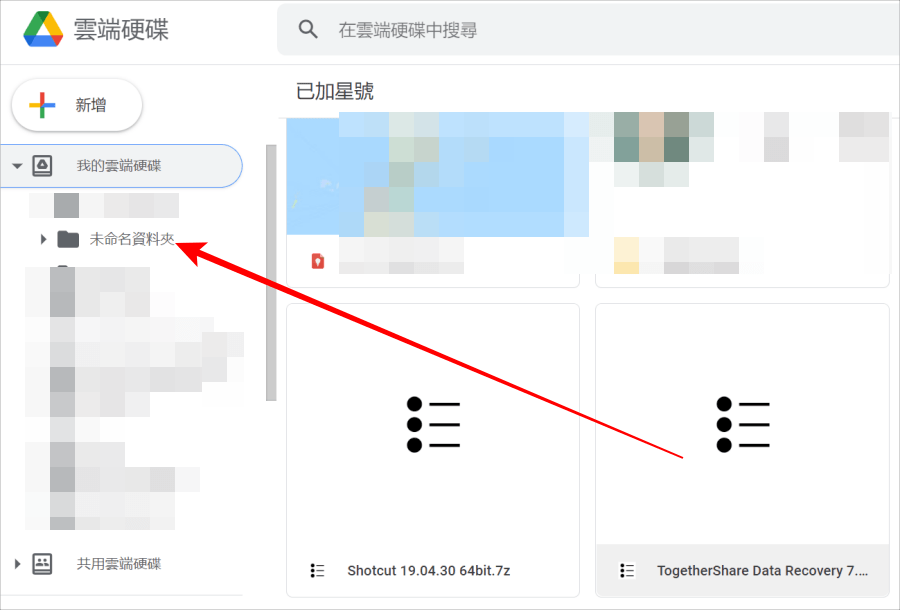
將此檔案拖曳到剛剛我們建立的資料夾中。
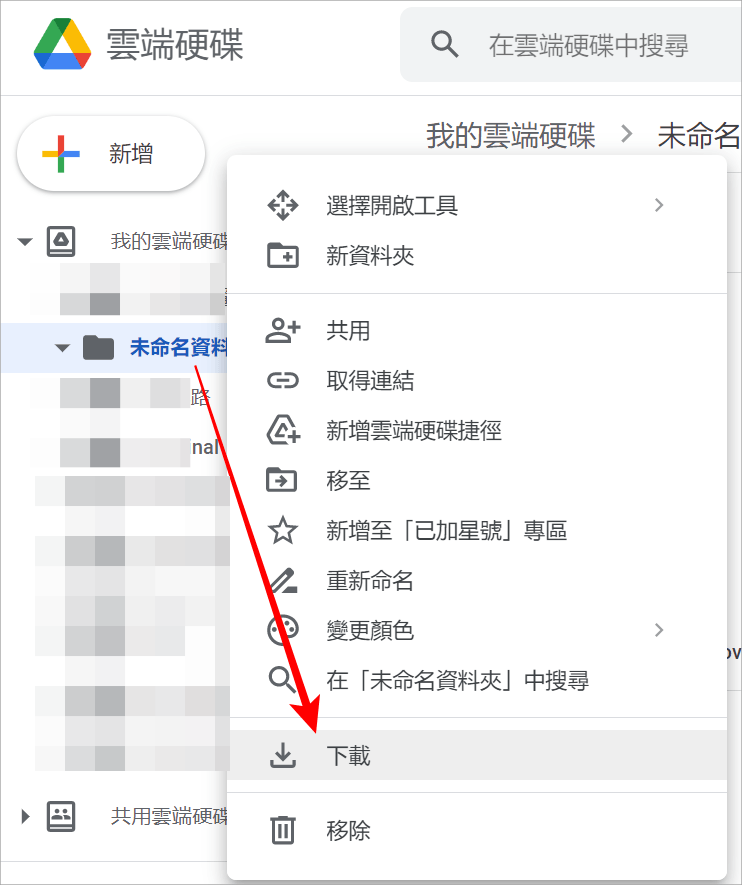
最後右鍵點擊剛剛建立的資料夾,然後找到「下載」就完成囉。不知道這個漏洞什麼時候又會被 Google 修正,但目前還是可用的,如果你目前遇到無法下載檔案的話,就用這個方法試試吧!
 常在網路上下載檔案的朋友一定會發現,熱門的載點,如果是透過 Google Drive 分享,就會出現「很抱歉,您目前無法查看或下載這個檔案。」,原因是有太多人下載該檔案,已經超過 Google 的流量限制,需要等待 24 小時候才能下載。有沒有辦法可以破解此限制呢?有的,跟著小編這樣做,讓你不用等 24 小時就能馬上下載。
常在網路上下載檔案的朋友一定會發現,熱門的載點,如果是透過 Google Drive 分享,就會出現「很抱歉,您目前無法查看或下載這個檔案。」,原因是有太多人下載該檔案,已經超過 Google 的流量限制,需要等待 24 小時候才能下載。有沒有辦法可以破解此限制呢?有的,跟著小編這樣做,讓你不用等 24 小時就能馬上下載。 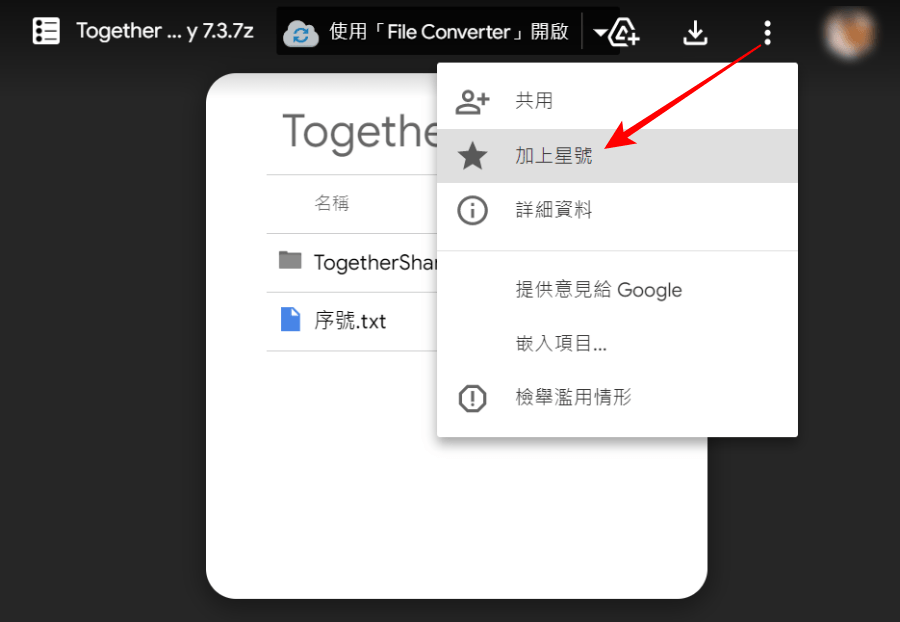 首先進入你要下載的 Google 雲端硬碟檔案頁面,點集右上角的 ... 展開選單,按下「加上星號」。
首先進入你要下載的 Google 雲端硬碟檔案頁面,點集右上角的 ... 展開選單,按下「加上星號」。 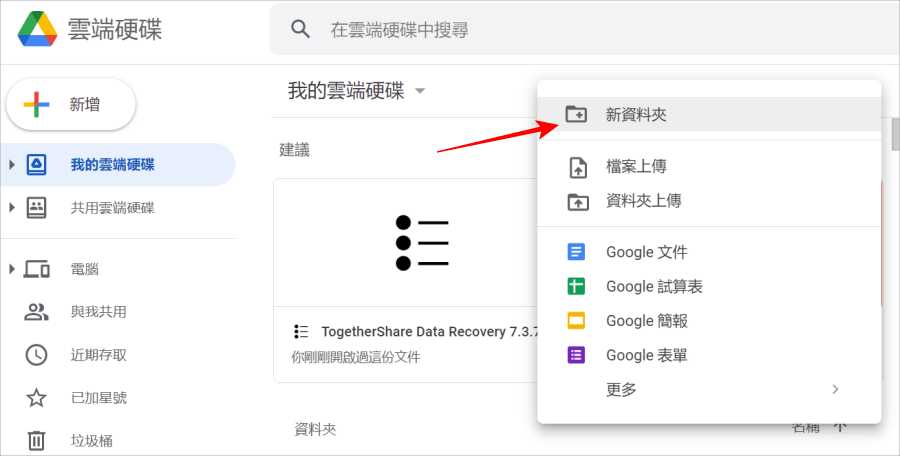 然後回到自己的 Google 雲端硬碟,按下右鍵選擇「新資料夾」,來建立一個新的資料夾,新資料夾預設名稱為「未命名資料夾」,要不要重新命名都沒關係,不影響操作。
然後回到自己的 Google 雲端硬碟,按下右鍵選擇「新資料夾」,來建立一個新的資料夾,新資料夾預設名稱為「未命名資料夾」,要不要重新命名都沒關係,不影響操作。 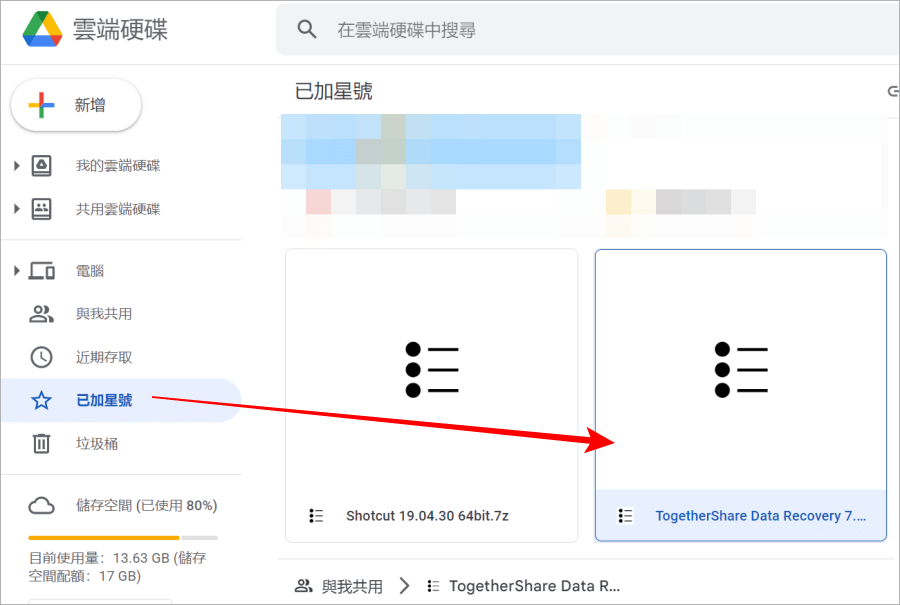 接著點擊左側「已加星號」,就可以在右邊看到剛剛我們無法下載的檔案。
接著點擊左側「已加星號」,就可以在右邊看到剛剛我們無法下載的檔案。 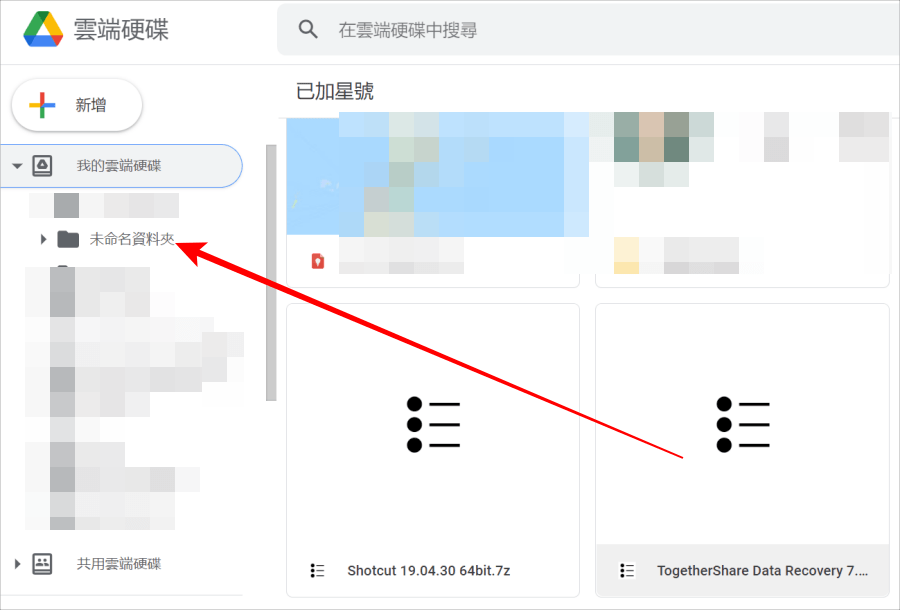 將此檔案拖曳到剛剛我們建立的資料夾中。
將此檔案拖曳到剛剛我們建立的資料夾中。 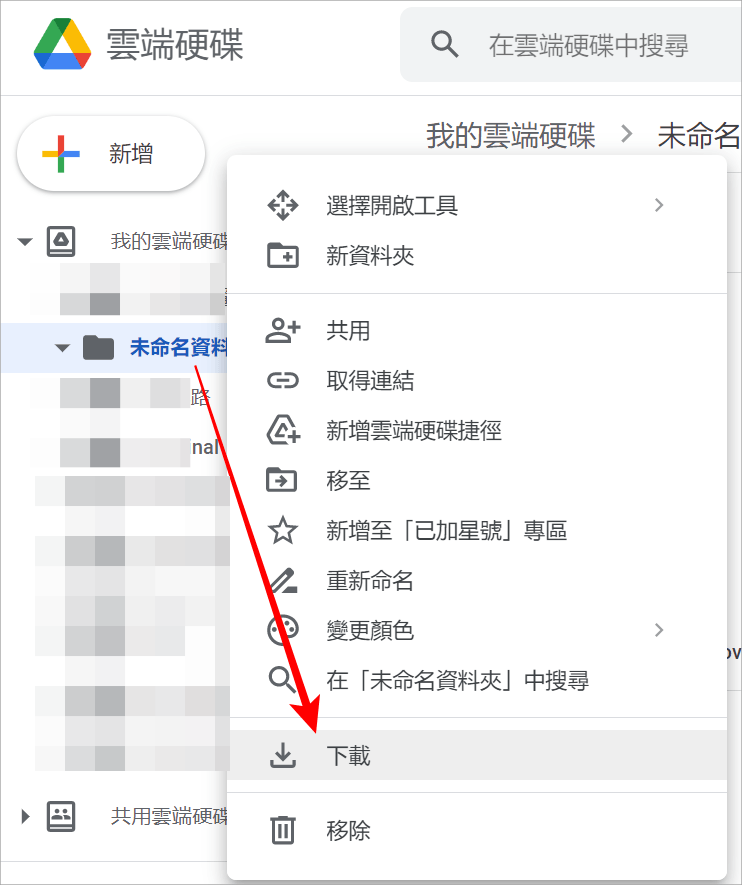 最後右鍵點擊剛剛建立的資料夾,然後找到「下載」就完成囉。不知道這個漏洞什麼時候又會被 Google 修正,但目前還是可用的,如果你目前遇到無法下載檔案的話,就用這個方法試試吧!
最後右鍵點擊剛剛建立的資料夾,然後找到「下載」就完成囉。不知道這個漏洞什麼時候又會被 Google 修正,但目前還是可用的,如果你目前遇到無法下載檔案的話,就用這個方法試試吧!

