【iOS 密技】 iPhone 捷徑為截圖加上 iPhone 外框素材,懶人做法大公開
iPhone 捷徑載點:這邊請
iPhone 捷徑製作 iPhone 外殼截圖腳本:這邊請
 △ 點擊上方的 iPhone 截圖腳本下載,前提是要先安裝好 iPhone 捷徑 App,接著打開捷徑。
△ 點擊上方的 iPhone 截圖腳本下載,前提是要先安裝好 iPhone 捷徑 App,接著打開捷徑。 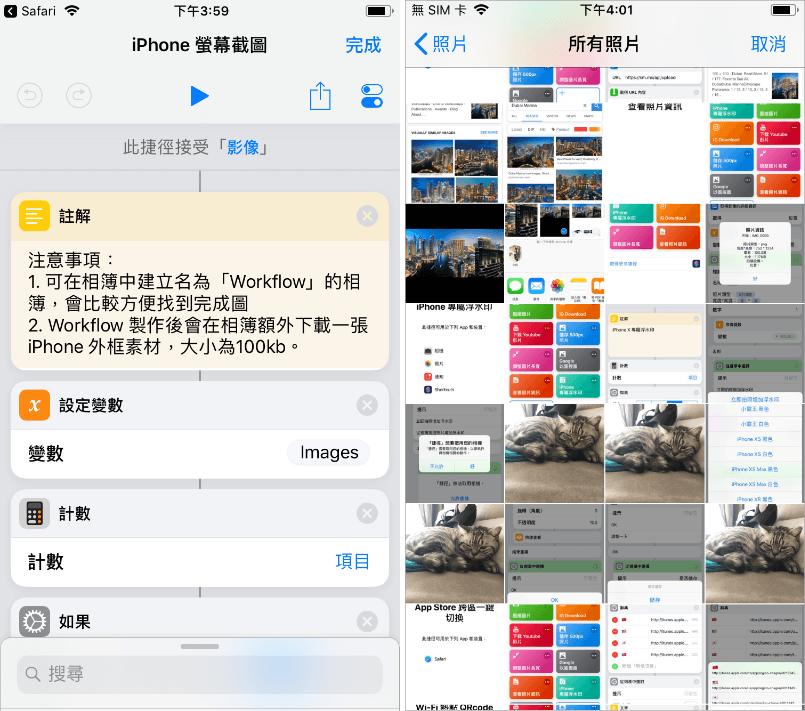 △ 點擊上方的 ▷ 播放鍵,開始跑腳本,從相簿選擇要製作的截圖或照片。
△ 點擊上方的 ▷ 播放鍵,開始跑腳本,從相簿選擇要製作的截圖或照片。 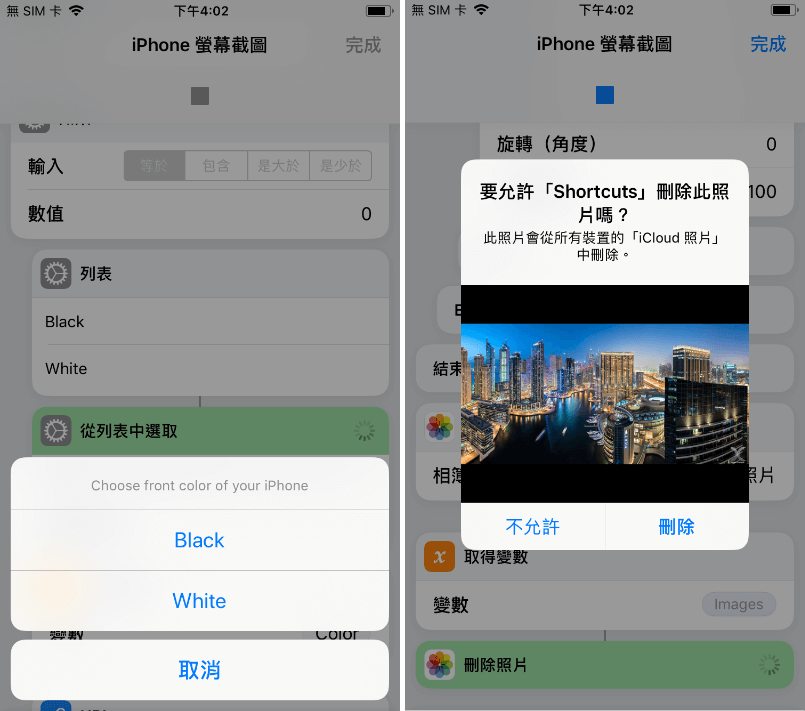 △ 選擇要黑色 iPhone 還是白色 iPhone 素材,最後選擇是否刪除原始圖片。
△ 選擇要黑色 iPhone 還是白色 iPhone 素材,最後選擇是否刪除原始圖片。 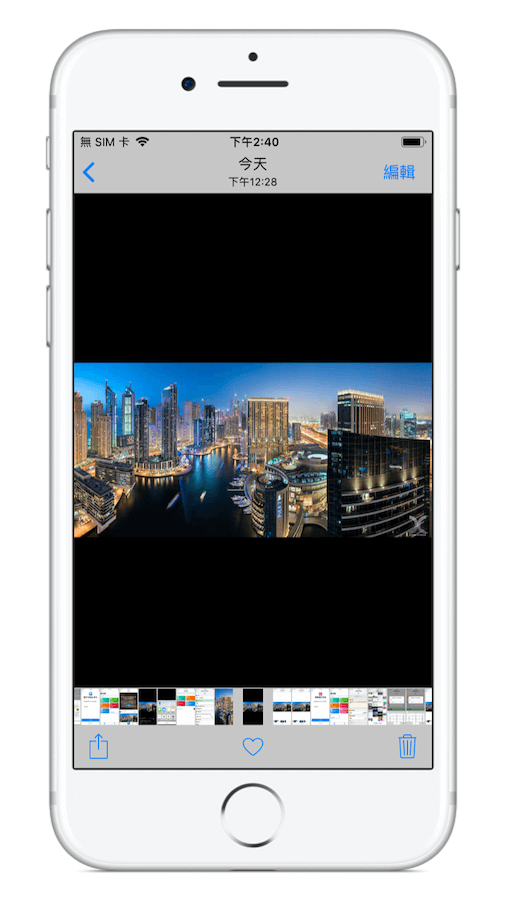 △ 完成圖iPhone 捷徑 iOS 載點:這邊請
△ 完成圖iPhone 捷徑 iOS 載點:這邊請製作 iPhone 截圖腳本:這邊請

