Switch 遊戲時間限制設定教學,保護兒童視力,避免沉迷遊戲
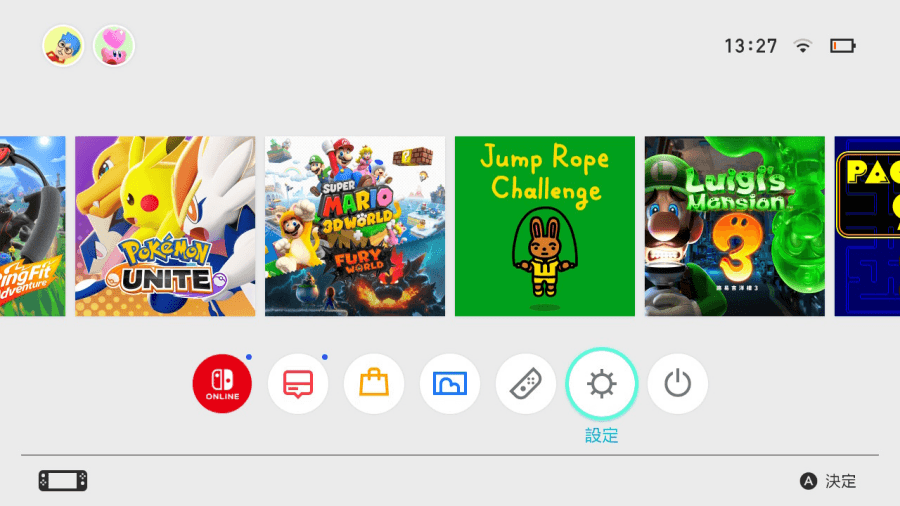 首先打開 Switch 首頁,找到「設定」圖示。
首先打開 Switch 首頁,找到「設定」圖示。 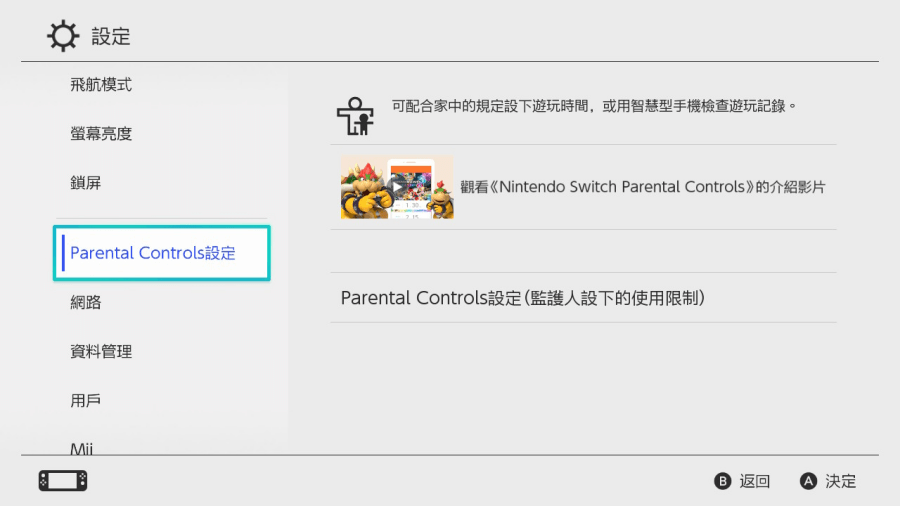 選擇 Parental Controls 設定。
選擇 Parental Controls 設定。 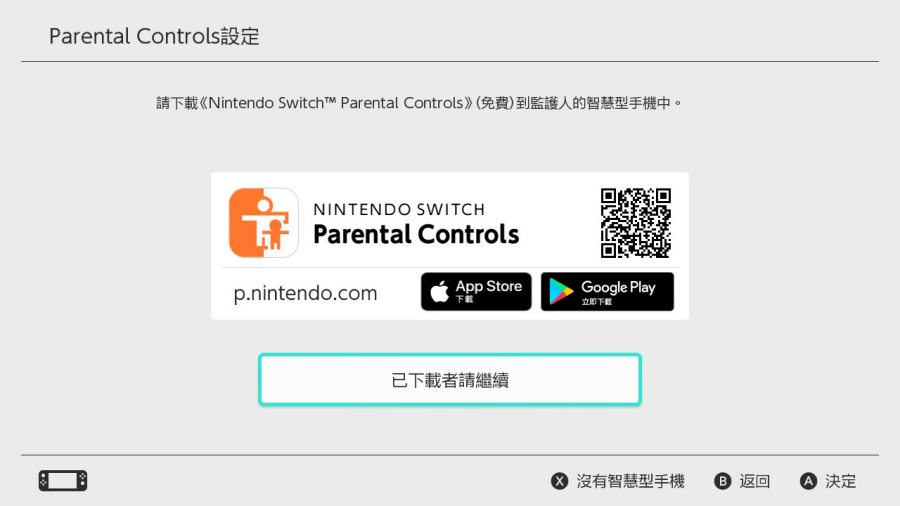 然後就會看到上圖的畫面,拿起手機掃描畫面中的 QRCode。
然後就會看到上圖的畫面,拿起手機掃描畫面中的 QRCode。 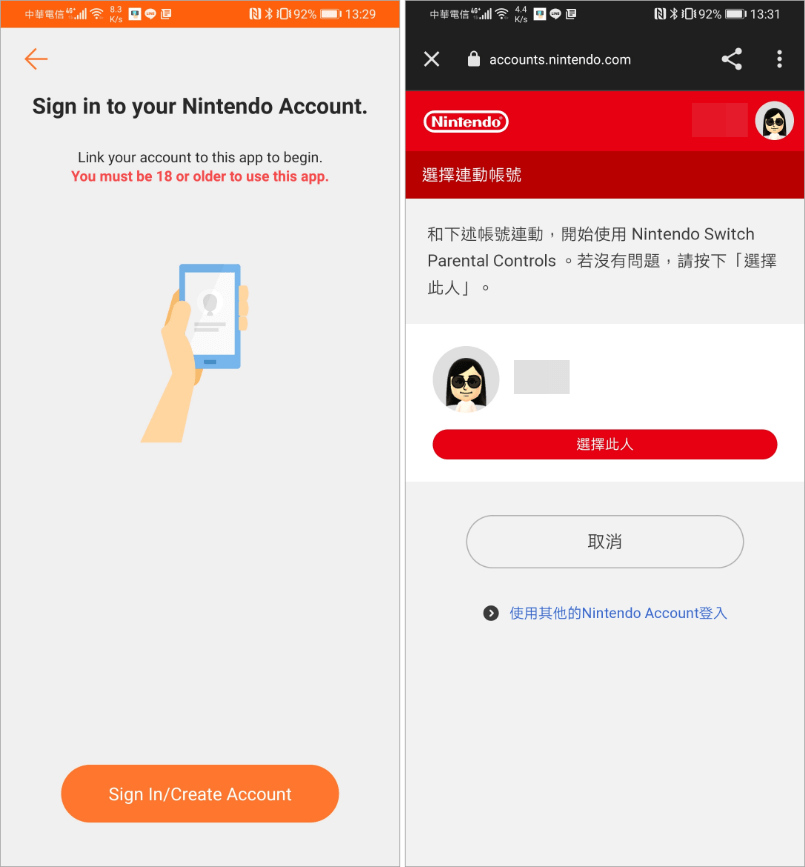 手機會進入 Nintendo 帳號登入畫面,登入後選擇你 Switch 登入的遊戲帳號,接著就會出現一個 6 位數字登錄編號。
手機會進入 Nintendo 帳號登入畫面,登入後選擇你 Switch 登入的遊戲帳號,接著就會出現一個 6 位數字登錄編號。 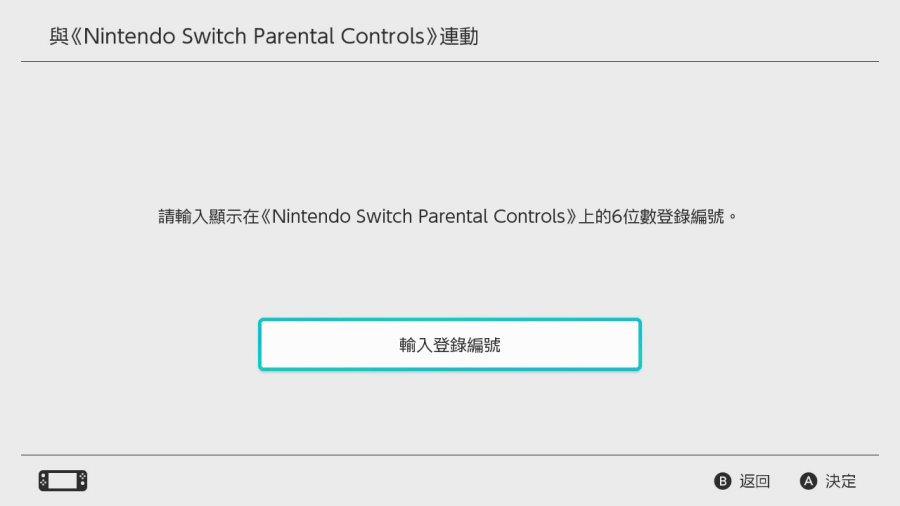 回到 Switch 上,點擊「輸入登錄編號」。
回到 Switch 上,點擊「輸入登錄編號」。 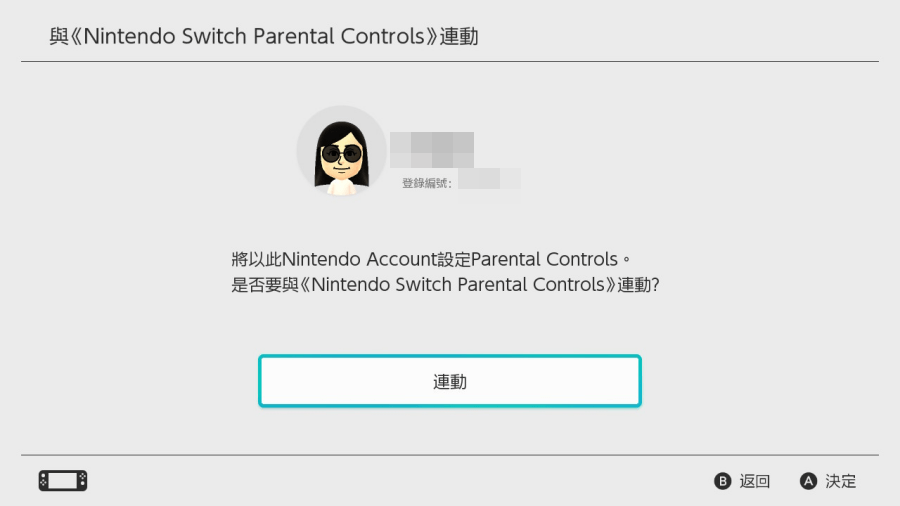 輸入完畢後按下「連動」。
輸入完畢後按下「連動」。 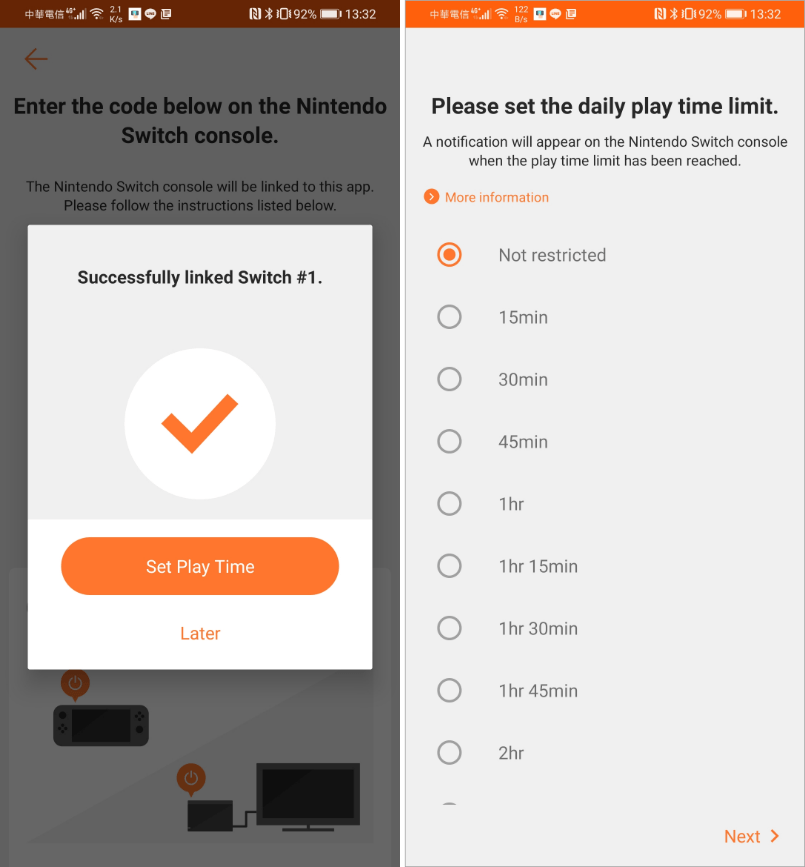 這時候就能夠在手機上限制 Switch 遊戲時間啦,最小的單位為 15 分鐘,之後每往上加時間都是以 15 分鐘唯一個單位,如果未來覺得限制的遊戲時間太短,也可以直接在手機上調整。小朋友在遊玩時,遊戲限制時間快到了,遊戲畫面左上方會出現剩餘時間提醒。此外我們也可以選擇將特定的游戲列入「白名單」,只有家長允許的遊戲小朋友才能開啟。也可以知道小朋友玩得最多的是什麼游戲,甚至能夠看到游戲時間有多久,還能閱讀每月玩得最多的游戲報告。小朋友每次都玩超過約定的時間嗎?趕快拿起手邊的 Switch 跟手機設定限制遊玩時間吧。Switch Parental Control 可設定功能整理:
這時候就能夠在手機上限制 Switch 遊戲時間啦,最小的單位為 15 分鐘,之後每往上加時間都是以 15 分鐘唯一個單位,如果未來覺得限制的遊戲時間太短,也可以直接在手機上調整。小朋友在遊玩時,遊戲限制時間快到了,遊戲畫面左上方會出現剩餘時間提醒。此外我們也可以選擇將特定的游戲列入「白名單」,只有家長允許的遊戲小朋友才能開啟。也可以知道小朋友玩得最多的是什麼游戲,甚至能夠看到游戲時間有多久,還能閱讀每月玩得最多的游戲報告。小朋友每次都玩超過約定的時間嗎?趕快拿起手邊的 Switch 跟手機設定限制遊玩時間吧。Switch Parental Control 可設定功能整理:- 確認玩過的軟體及時間
- 設定每天的遊玩時間
- 限制可使用的功能
- 確認 Nintendo Switch Parental Controls 設定的密碼
https://accounts.nintendo.com/login?post_login_redirect_uri=https%3A%2F%2Faccounts.nintendo.com%2F

